I like fast cars, and none come faster than Britain's latest attempt on the world land speed record - Bloodhound SSC. SSC stands for Super Sonic Car, which is precisely the aim of this latest project - a car which breaks the sound barrier (around 750mph) and then press on to over 1,000mph. Fiction you might think? Well, think again, as today the full-sized mock-up of the car was on-show on The Strand in London.
I have childhood memories of Richard Noble breaking the record in Thrust 2, but it was Thrust SSC (the first and only official supersonic record holder) which really captured my imagination. This car was run in the Black Rock desert in autumn 1997, a time when I was in Canada attending an extended software training course at Nortel. It was a fantastic time, and to be able to follow the record attempts on line, via the web site and e-mail updates, was cutting edge at the time and really engaged us followers in the runs. The webcam pictures of the Airshelta told you when the car was running (i.e. it was empty), and I still remember checking my e-mails in the classroom when instead I should have been paying attention to the lesson, and the day the record was broken. I wish I'd kept that e-mail!
Now the team are attempting to break their own record with Bloodhound, and I'm both a member of the supporters' '1K club', and an educational ambassador for the project, which is one of the key objectives of Bloodhound. In a world where land speed records may be a little out of fashion (ecologically, financially, etc) Richard Noble has put the emphasis on Bloodhound to make it a vehicle to inspire young students to pursue careers involving Science, Technology, Engineering, and Mathematics. To this end, Bloodhound is working closely with the UK government's STEM organisation, and ambassadors like me are taking the Bloodhound message into schools and hopefully inspiring more kids to go on to be the UK's technology pioneers of the future. I think it's a great idea, and I understand Bloodhound is proving a very popular addition to the curriculum.
Below are a few shots from today's demo in The Strand (including an appearance by Mr Noble who is a real star wherever he goes). I hope the traffic wasn't held up too much - buses, taxis, coaches, and even traffic wardens were pulled in to help set the scene! Good fun. Meanwhile, I urge you to visit the project's web site, and join the 1K club or contribute in any way you can.
[edit]
Some of my shots made it to the project's web site!
Thanks for reading,
Nick
Sunday, October 17, 2010
Wednesday, September 8, 2010
A brand new word processor from 1995!
I received an e-mail out of the blue last week from a stranger. His name was Andreas Magerl from Germany, and he asked the a question: "Are you the Nick Harvey who wrote TextEngine for the AMIGA?"
After a quick flashback to a pre-internet 1990s, I recovered enough to reply "Yes"! As it turns out, Andreas runs an online magazine at http://www.amigafuture.de/ servicing what appears to be a thriving Amiga community. TextEngine was a hobby of mine during my younger years. As an owner of an Amiga A500, and later an A1200, I decided to programme my own simple word processor just for my own use. By today's standards it's no better than Windows Notepad, with a couple of additional features. But for me it did the job. For fun I submitted version 1.0 to Amiga Format Magazine who very kindly included it on their cover disc (issue 25, August 1991 to be precise). From there I released it into the Public Domain as a fully functional shareware product (via 17 Bit Software in the UK - now Team 17 - if I remember rightly), and was very lucky to receive some donations from generous users all over the world.
Even though back then the Internet as we currently know it didn't exist, there was a growing FTP site called Aminet, the de facto repository for Amiga Public Domain software. TextEngine has resided there in good company for many years, and looking back it feels like that was in some way one of the places today's open source community has grown from. I hope it was.
Anyway, getting back to Andreas - he suggested I re-release TextEngine as a freeware product. Once he convinced me there would be a demand (I was rather sceptical) I fired up Devpac (within the incredible WinUAE emulator running on my PC) and was quickly making changes to my 15 year old 68000 source code. The result?
http://aminet.net/package/text/edit/TextEngine
And Andreas was right about the demand - it's been online for 2 days and has so far had over 100 downloads. So many thanks to everyone who has downloaded the 144kb file and still find it useful. Also an especial thanks to everyone who sent in money during the Shareware days - your names all still appear in the Amiga Guide file which accompanies the programme. And a final thanks to Andreas for giving me a brief opportunity to return to the good old days. TextEngine was a real pain to programme - I wouldn't do it again, and have no plans to return to it, but seeing it on-line, on magazine cover discs, and in magazine reviews (even the bad ones!) was very satisfying indeed.
And for those young kids amongst you who never enjoyed owning an old 16 / 32 bit computer such as the Amiga, here are some screenshots...
After a quick flashback to a pre-internet 1990s, I recovered enough to reply "Yes"! As it turns out, Andreas runs an online magazine at http://www.amigafuture.de/ servicing what appears to be a thriving Amiga community. TextEngine was a hobby of mine during my younger years. As an owner of an Amiga A500, and later an A1200, I decided to programme my own simple word processor just for my own use. By today's standards it's no better than Windows Notepad, with a couple of additional features. But for me it did the job. For fun I submitted version 1.0 to Amiga Format Magazine who very kindly included it on their cover disc (issue 25, August 1991 to be precise). From there I released it into the Public Domain as a fully functional shareware product (via 17 Bit Software in the UK - now Team 17 - if I remember rightly), and was very lucky to receive some donations from generous users all over the world.
Even though back then the Internet as we currently know it didn't exist, there was a growing FTP site called Aminet, the de facto repository for Amiga Public Domain software. TextEngine has resided there in good company for many years, and looking back it feels like that was in some way one of the places today's open source community has grown from. I hope it was.
Anyway, getting back to Andreas - he suggested I re-release TextEngine as a freeware product. Once he convinced me there would be a demand (I was rather sceptical) I fired up Devpac (within the incredible WinUAE emulator running on my PC) and was quickly making changes to my 15 year old 68000 source code. The result?
http://aminet.net/package/text/edit/TextEngine
And Andreas was right about the demand - it's been online for 2 days and has so far had over 100 downloads. So many thanks to everyone who has downloaded the 144kb file and still find it useful. Also an especial thanks to everyone who sent in money during the Shareware days - your names all still appear in the Amiga Guide file which accompanies the programme. And a final thanks to Andreas for giving me a brief opportunity to return to the good old days. TextEngine was a real pain to programme - I wouldn't do it again, and have no plans to return to it, but seeing it on-line, on magazine cover discs, and in magazine reviews (even the bad ones!) was very satisfying indeed.
And for those young kids amongst you who never enjoyed owning an old 16 / 32 bit computer such as the Amiga, here are some screenshots...
 |
| TextEngine's icon on a sparse desktop |
 |
| TextEngine, editing its own source code |
 |
| A very basic spell checker, but better than nothing |
Thanks for reading,
Nick
Thursday, August 12, 2010
Cool stickers from Google's GMail Team
I'm a GMail user, and received an envelope full of nice stickers in the post this morning. Here they for the curious:
Monday, July 19, 2010
OpenSUSE 11.3 - just how do you configure this animal?
In my last post I complained about issues in the latest OpenSUSE 11.3 release which annoy and frustrate me, especially as I believe they could be easily avoided. I've persevered with the distribution for a couple more days, hoping I could get to like it, but I'm rapidly loosing faith. Mainly due to the very confusing settings system SUSE employs.
One common but astonishing discovery is that the SUSE integrators appear to have included two of many of the main configuration panels. Granted, the duplication is between Gnome or KDE's built-in tools, and SUSE's proprietary YaST system, but as a user I've just got very confused. How am I supposed to know which tool to use? And who knows what happens if you switch from one to the other, creating duplicated settings for the same devices. Why have they left this choice to the poor, hapless user, instead of doing the sensible thing and removing the Gnome or KDE default where a better alternative exists in YaST?
Not convinced? Well, I'll stop moaning and will let the following screen-shots from a default Gnome installation do the talking. Who says you don't get value for money with Open Source software - two for the price of none anybody?
1a. Keyboard settings - Gnome:
1b. Keyboard settings - YaST:
2a. Mouse settings - Gnome:
2b. Mouse settings - YaST:
3a. Network settings - Gnome:
3b. Network settings - YaST:
4a. Printing settings - Gnome:
4b. Printing settings - YaST:
5a. Software updates - Gnome:
5b. Software updates - YaST:
I'll be keeping Fedora 13 on my netbook thanks, even if it does only have half the configuration options that SUSE offers. Sometimes less really is more.
Thanks for reading,
Nick
One common but astonishing discovery is that the SUSE integrators appear to have included two of many of the main configuration panels. Granted, the duplication is between Gnome or KDE's built-in tools, and SUSE's proprietary YaST system, but as a user I've just got very confused. How am I supposed to know which tool to use? And who knows what happens if you switch from one to the other, creating duplicated settings for the same devices. Why have they left this choice to the poor, hapless user, instead of doing the sensible thing and removing the Gnome or KDE default where a better alternative exists in YaST?
Not convinced? Well, I'll stop moaning and will let the following screen-shots from a default Gnome installation do the talking. Who says you don't get value for money with Open Source software - two for the price of none anybody?
1a. Keyboard settings - Gnome:
1b. Keyboard settings - YaST:
2a. Mouse settings - Gnome:
2b. Mouse settings - YaST:
3a. Network settings - Gnome:
3b. Network settings - YaST:
4a. Printing settings - Gnome:
4b. Printing settings - YaST:
5a. Software updates - Gnome:
5b. Software updates - YaST:
I'll be keeping Fedora 13 on my netbook thanks, even if it does only have half the configuration options that SUSE offers. Sometimes less really is more.
Thanks for reading,
Nick
Saturday, July 17, 2010
OpenSUSE 11.3 - my Linux love / hate relationship continues...
OpenSUSE 11.3 was released this week after an 8 month development cycle, and so I had to download and try it out. This distribution is the only one which keeps me interested in KDE. It is also, in my opinion, the distribution which gets closest to feeling like a proper commercial product, including everything a user needs to get started. 8 months is longer than Fedora and Ubuntu takes to knock-out a release, so I expected the latest OpenSUSE to be highly polished.
I've played around with it for a bit in Virtualbox, trying to decide whether to replace Fedora 13 on my HP Mini netbook, and, well it's not been great. I've always had a love / hate relationship with Linux desktops, and the latest SUSE release has done nothing to help. What follows are my thoughts as to why this is. Granted, some of these issues are not specific to OpenSUSE, but I as far as the general integration and coherence of the Linux desktop is concerned, I think we still have a long way to go.
So let's start with the 'hates':
I installed the KDE desktop first, with default options, and booted-up. First look through the Kickoff menu, I notice the hateful 'Edutainment' category is there as usual, containing only the Marble desktop globe programme. I decide to uninstall this, but when I try I'm told Marble is a dependency for Digicam. Why? What have these two programmes in common? I load Digicam and open the 'Digicam handbook' to investigate. But instead of seeing the handbook, I get a KDE Help Centre error: "The file or folder help:/digikam/index.html does not exist". I give up.
Next, I install Google Chrome and launch it. It complains it is not the default browser so I tell it to become so. But wait, next time I launch Chrome, I'm told again it is not the default. And again, and again. OK, this is a known issue with Chrome but it's been around for months. How frustrating that such an apparently simple, yet annoying incompatibility between two significant open source products can hang around for so long.
Oh, and on the subject of browsers, why is Konqueror still included? I would like to see this removed by default in future releases. It just seems to be irrelevant. So I've just uninstalled it, which worked fine actually, so this annoyance is easily solved.
There are two different control panels: System Settings, and Administrator Settings (YaST). Both appear in different locations in the main Kicker menu, and there's no obvious clue as to which one contains the setting you want to change. In fact, both tools overlap in some areas, such as network settings, date & time, system services, and so on. If I change a setting in one tool, then change it in another, what happens? I'm just amazed nobody has stood back and said "this is confusing, we need to simplify this". Just one single control panel next time will do thanks.
Oh, and one more comment about YaST's omnipresence in the Kicker menu. When I click on the 'Computer' view, I see an icon named YaST, with a sub-title of 'Administrator Settings'. However, in the Applications -> System menu, it appears with the same icon, but now named 'Administrator Settings' and sub-titled 'YaST'. Unnecessary inconsistency - does anyone check for this kind of thing?
It's a shame SUSE has not adopted the Plymouth boot system for seamless graphical boot. It's a matter of taste, but I like my PC to just switch on and take me to the log-in screen without any fuss. MacOS X and Windows does this quite nicely. So does Fedora. But SUSE shows you the Grub menu for too long (8 seconds), followed by ugly text as the Kernel is loaded, and then finally quite an attractive graphical load while everything initialises. It all feels a bit old fashioned.
EDIT 19/07/2010:
Oh, and what appears to be one quite serious bug to make it through to release, is that as far as I can fathom, you can't enable AppArmor. Try it. Go to YaST, AppArmor Control Panel, which brings up a fairly blank panel with a check box entitled 'Enable AppArmor'. Enable this, then click 'Done'. AppArmor is now enabled, yes? No! Open AppArmor Control Panel again, and the check box is de-selected once more.
EDIT 28/09/2010:
I've actually been running Suse on my netbook for the last couple of weeks having decided to try it one more time. Today a fix for this Apparmor issue has just downloaded and I can confirm this is now resolved. We're heading in the right direction.
OK – that’s enough moaning. Now, what do I love about this distribution?
The installer is very nice - attractive, user friendly, functional, & fast.
I love the way that, on first boot, the system checks for updates and automatically pulls-in Adobe Flash Player (which also works great on the 64bit distribution) and then offers you an option to download Microsoft Fonts & MP3 codecs. OK, slightly at odds with the spirit of free software, but since most users install this stuff anyway, I love the fact SUSE makes it easy (and optional, should you wish to remain free). This is better than any other mainstream distribution I have tried.
I love OpenSUSE's integration of OpenOffice into the KDE theme. Very smart.
Excellent default desktop theme in fact, although why does the Gnome desktop have a larger selection of wallpaper than KDE? Annoying inconsistency [sorry, I know this is the 'love' section]!
YaST, despite the appalling name, is an extremely capable system configuration tool. Probably the best out of any of the main distributions.
KDE's 3D desktop effects are very slick and attractive, and I prefer them to Gnome's equivalents.
Conclusion:
Again, please don't take all of my complaints to be directed specifically at OpenSUSE. These are frustrations I feel with most distributions, but OpenSUSE's latest release just prompted me to write about them. Functionally SUSE has a lot going for it, but it could be so much better with some attention to detail in the user interface.
Fortunately though, with Linux being so configurable, I might just spend some time trying to get things how I want them. I'm not convinced yet that 11.3 will replace Fedora 13 on my netbook, but I might just install it and see.
Finally, I must recognise the fact that OpenSUSE, along with all the other distributions, is completely free. For the cost of a 4Gb download I have a hugely sophisticated and powerful system at my disposal. I can only thank everyone who contributes to these projects, and hope all of these distributions continue to improve over the next few years.
Thanks for reading,
Nick
I've played around with it for a bit in Virtualbox, trying to decide whether to replace Fedora 13 on my HP Mini netbook, and, well it's not been great. I've always had a love / hate relationship with Linux desktops, and the latest SUSE release has done nothing to help. What follows are my thoughts as to why this is. Granted, some of these issues are not specific to OpenSUSE, but I as far as the general integration and coherence of the Linux desktop is concerned, I think we still have a long way to go.
So let's start with the 'hates':
I installed the KDE desktop first, with default options, and booted-up. First look through the Kickoff menu, I notice the hateful 'Edutainment' category is there as usual, containing only the Marble desktop globe programme. I decide to uninstall this, but when I try I'm told Marble is a dependency for Digicam. Why? What have these two programmes in common? I load Digicam and open the 'Digicam handbook' to investigate. But instead of seeing the handbook, I get a KDE Help Centre error: "The file or folder help:/digikam/index.html does not exist". I give up.
Next, I install Google Chrome and launch it. It complains it is not the default browser so I tell it to become so. But wait, next time I launch Chrome, I'm told again it is not the default. And again, and again. OK, this is a known issue with Chrome but it's been around for months. How frustrating that such an apparently simple, yet annoying incompatibility between two significant open source products can hang around for so long.
Oh, and on the subject of browsers, why is Konqueror still included? I would like to see this removed by default in future releases. It just seems to be irrelevant. So I've just uninstalled it, which worked fine actually, so this annoyance is easily solved.
There are two different control panels: System Settings, and Administrator Settings (YaST). Both appear in different locations in the main Kicker menu, and there's no obvious clue as to which one contains the setting you want to change. In fact, both tools overlap in some areas, such as network settings, date & time, system services, and so on. If I change a setting in one tool, then change it in another, what happens? I'm just amazed nobody has stood back and said "this is confusing, we need to simplify this". Just one single control panel next time will do thanks.
Oh, and one more comment about YaST's omnipresence in the Kicker menu. When I click on the 'Computer' view, I see an icon named YaST, with a sub-title of 'Administrator Settings'. However, in the Applications -> System menu, it appears with the same icon, but now named 'Administrator Settings' and sub-titled 'YaST'. Unnecessary inconsistency - does anyone check for this kind of thing?
It's a shame SUSE has not adopted the Plymouth boot system for seamless graphical boot. It's a matter of taste, but I like my PC to just switch on and take me to the log-in screen without any fuss. MacOS X and Windows does this quite nicely. So does Fedora. But SUSE shows you the Grub menu for too long (8 seconds), followed by ugly text as the Kernel is loaded, and then finally quite an attractive graphical load while everything initialises. It all feels a bit old fashioned.
EDIT 19/07/2010:
Oh, and what appears to be one quite serious bug to make it through to release, is that as far as I can fathom, you can't enable AppArmor. Try it. Go to YaST, AppArmor Control Panel, which brings up a fairly blank panel with a check box entitled 'Enable AppArmor'. Enable this, then click 'Done'. AppArmor is now enabled, yes? No! Open AppArmor Control Panel again, and the check box is de-selected once more.
EDIT 28/09/2010:
I've actually been running Suse on my netbook for the last couple of weeks having decided to try it one more time. Today a fix for this Apparmor issue has just downloaded and I can confirm this is now resolved. We're heading in the right direction.
OK – that’s enough moaning. Now, what do I love about this distribution?
The installer is very nice - attractive, user friendly, functional, & fast.
I love the way that, on first boot, the system checks for updates and automatically pulls-in Adobe Flash Player (which also works great on the 64bit distribution) and then offers you an option to download Microsoft Fonts & MP3 codecs. OK, slightly at odds with the spirit of free software, but since most users install this stuff anyway, I love the fact SUSE makes it easy (and optional, should you wish to remain free). This is better than any other mainstream distribution I have tried.
I love OpenSUSE's integration of OpenOffice into the KDE theme. Very smart.
Excellent default desktop theme in fact, although why does the Gnome desktop have a larger selection of wallpaper than KDE? Annoying inconsistency [sorry, I know this is the 'love' section]!
YaST, despite the appalling name, is an extremely capable system configuration tool. Probably the best out of any of the main distributions.
KDE's 3D desktop effects are very slick and attractive, and I prefer them to Gnome's equivalents.
Conclusion:
Again, please don't take all of my complaints to be directed specifically at OpenSUSE. These are frustrations I feel with most distributions, but OpenSUSE's latest release just prompted me to write about them. Functionally SUSE has a lot going for it, but it could be so much better with some attention to detail in the user interface.
Fortunately though, with Linux being so configurable, I might just spend some time trying to get things how I want them. I'm not convinced yet that 11.3 will replace Fedora 13 on my netbook, but I might just install it and see.
Finally, I must recognise the fact that OpenSUSE, along with all the other distributions, is completely free. For the cost of a 4Gb download I have a hugely sophisticated and powerful system at my disposal. I can only thank everyone who contributes to these projects, and hope all of these distributions continue to improve over the next few years.
Thanks for reading,
Nick
Sunday, May 16, 2010
Fedora 13 & Gnome Shell - looking great.
Having just declared my admiration of Ubuntu 10.04's slick new look, too soon has my in-built need to find something better kicked-in. Not that there's anything wrong with Ubuntu 10.04, but I've always been a Fedora fan, and with version 13 due for release on 25 May, I had to give the latest beta a try. And I reckon it's great.
Having installed the Gnome live CD to my hard disk, all my usual apps have installed well. Fedora's default theme though, despite some attractive wallpapers, is looking rather out of date in my opinion. Having enjoyed Ubuntu's latest look, I went in search of a way of improving Fedora's look, and installing Gnome Shell (a preview of the new user interface due in Gnome 3.0 later this year) seems to have done the trick.
Gnome Shell is still under development and therefore incomplete, but from my initial tests, it is already very usable and stable. If you want to learn more about what it does, I suggest you follow the official tour here. Otherwise, below is a quick guide to getting it working in Fedora 13:
1. Open the Add/Remove Programs package manager, and install the following package:
gnome-shell
2. Once installed (it only takes a few seconds to download), open the Desktop Effects settings, in which you will notice a new option for Gnome Shell. Enable this now:
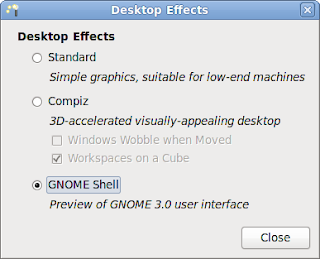
3. That's it. Simple eh?
Below are a couple of screenshots of the new desktop in action. Of course, getting this working depends on your system having a compatible graphics card and drivers, but I believe if you are already able to run Compiz, then Gnome Shell should work too. My test laptop has in-built Intel graphics and works fine.
So I think I'll stick with Fedora & Gnome Shell for the time being (farewell Ubuntu!), and very much look forward to Fedora 14 later this year, which should hopefully include Gnome 3.0 and Gnome Shell by default.
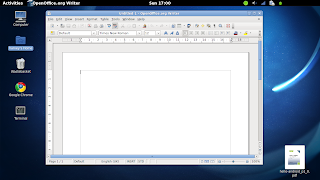
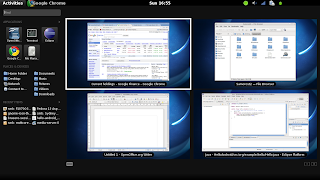
Thanks for reading.
Having installed the Gnome live CD to my hard disk, all my usual apps have installed well. Fedora's default theme though, despite some attractive wallpapers, is looking rather out of date in my opinion. Having enjoyed Ubuntu's latest look, I went in search of a way of improving Fedora's look, and installing Gnome Shell (a preview of the new user interface due in Gnome 3.0 later this year) seems to have done the trick.
Gnome Shell is still under development and therefore incomplete, but from my initial tests, it is already very usable and stable. If you want to learn more about what it does, I suggest you follow the official tour here. Otherwise, below is a quick guide to getting it working in Fedora 13:
1. Open the Add/Remove Programs package manager, and install the following package:
gnome-shell
2. Once installed (it only takes a few seconds to download), open the Desktop Effects settings, in which you will notice a new option for Gnome Shell. Enable this now:
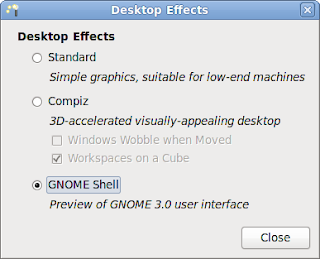
3. That's it. Simple eh?
Below are a couple of screenshots of the new desktop in action. Of course, getting this working depends on your system having a compatible graphics card and drivers, but I believe if you are already able to run Compiz, then Gnome Shell should work too. My test laptop has in-built Intel graphics and works fine.
So I think I'll stick with Fedora & Gnome Shell for the time being (farewell Ubuntu!), and very much look forward to Fedora 14 later this year, which should hopefully include Gnome 3.0 and Gnome Shell by default.
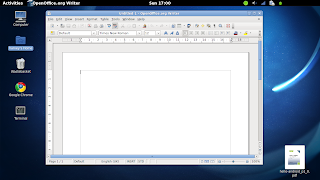
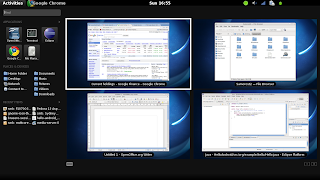
Thanks for reading.
Thursday, May 6, 2010
Ubuntu 10.04 LTS (Lucid Lynx): By 'eck it's gorgeous!
After switching regularly between Fedora, openSUSE, and Ubuntu for years, I've finally found a Linux distribution I think I can call 'home'. The lovely Ubuntu 10.04 LTS is it.
I won't go into much technical detail here - by now there will be huge numbers of online reviews picking through the distro in minute detail. Below are a couple of pictures of how my desktop looks on my Acer Aspire laptop. I love the new Gnome theme, and choice of backgrounds. In my opinion this is the closest a Linux desktop has come to rivaling the sleek lines of Mac OS X, and maintaining an original modern look. And I like the new window control position in the top left corner. I tend to drag windows off to the right of the screen to temporarily hide them, so having the controls still visible, poking out from the edge of the screen when I do so, is just better.
Behind the scenes, everything seems to just work: apps install easily through the Software Centre; security is handled by the reasonably simple ufw firewall and Apparmor; and it all happens really fast, boot and shutdown especially so.
I've also installed Ubuntu 10.04 on my HP Mini 110 netbook (the full desktop, rather than the netbook remix) and it runs beautifully. Additionally I've upgraded my media server to Mythbuntu 10.04 from 9.04, and all is well. Finally, I have tried Kubuntu 10.04, but have yet to commit it to hard disk - Ubuntu's new Gnome theme is just too nice to leave!
So, go try it - it's awesome. I'll leave you with a couple of screenshots and an obvious 6 May pun: Ubuntu 10.04 LTS get's my vote!
I won't go into much technical detail here - by now there will be huge numbers of online reviews picking through the distro in minute detail. Below are a couple of pictures of how my desktop looks on my Acer Aspire laptop. I love the new Gnome theme, and choice of backgrounds. In my opinion this is the closest a Linux desktop has come to rivaling the sleek lines of Mac OS X, and maintaining an original modern look. And I like the new window control position in the top left corner. I tend to drag windows off to the right of the screen to temporarily hide them, so having the controls still visible, poking out from the edge of the screen when I do so, is just better.
Behind the scenes, everything seems to just work: apps install easily through the Software Centre; security is handled by the reasonably simple ufw firewall and Apparmor; and it all happens really fast, boot and shutdown especially so.
I've also installed Ubuntu 10.04 on my HP Mini 110 netbook (the full desktop, rather than the netbook remix) and it runs beautifully. Additionally I've upgraded my media server to Mythbuntu 10.04 from 9.04, and all is well. Finally, I have tried Kubuntu 10.04, but have yet to commit it to hard disk - Ubuntu's new Gnome theme is just too nice to leave!
So, go try it - it's awesome. I'll leave you with a couple of screenshots and an obvious 6 May pun: Ubuntu 10.04 LTS get's my vote!
Sunday, May 2, 2010
Brooklands Hotel, Surrey. Boys with toys, check in now!
Last week I had the opportunity to stay a night in the new Brooklands Hotel in Surrey. Built within the original historic race track (and indeed, the foyer is slap-bang on the Solomon Straight), this is a modern contemporary hotel but with many cues from the 1930's racing scene.
Apart from a rather muddled on-line booking system (which I understand is now fixed) I found the hotel experience very positive. The hotel is beautifully decorated throughout (enjoy spotting the motor themes, such as the spark plugs in the lobby flower vases!), with excellent service from the staff, a great choice of drinks & cocktails in the bar, and excellent food. The evening menu is Italian themed, and delicious throughout. The breakfast buffet differentiates itself with a wonderful choice of freshly made fruit smoothies, along with the usual favourites.
On paper, the hotel is situated a little out of the way - you certainly can't stroll out in the evening and find any local bars or restaurants. It is, however, just across the road from Mercedes Benz World, and about half a mile from the Brooklands business park. I imagine then the hotel will be popular with overseas businessmen flying-in to meet in the offices of Sony, Proctor & Gamble, etc. I can also see great potential for a day's entertaining (either business or personal) at Mercedes Benz World to end comfortably at the hotel.
I can thoroughly reccomend the Brooklands Hotel for anyone who wants to enjoy the historic motor racing atmosphere, or just enjoy a comfortable contemporary hotel experience. It is sad, though, to see the Brooklands track in its current state - chopped-up to allow traffic in to the business & retail parks, and the old runway now filled by Mercedes Benz World. Such a shame the track is not still intact so cars old & new can still drive the circuit. And an even bigger shame that, in a site so important to the British 2nd World War effort, a German car company has such a dominant presence. A sign of the times I guess.
Now, if there was only a Bentley World there instead...
Apart from a rather muddled on-line booking system (which I understand is now fixed) I found the hotel experience very positive. The hotel is beautifully decorated throughout (enjoy spotting the motor themes, such as the spark plugs in the lobby flower vases!), with excellent service from the staff, a great choice of drinks & cocktails in the bar, and excellent food. The evening menu is Italian themed, and delicious throughout. The breakfast buffet differentiates itself with a wonderful choice of freshly made fruit smoothies, along with the usual favourites.
On paper, the hotel is situated a little out of the way - you certainly can't stroll out in the evening and find any local bars or restaurants. It is, however, just across the road from Mercedes Benz World, and about half a mile from the Brooklands business park. I imagine then the hotel will be popular with overseas businessmen flying-in to meet in the offices of Sony, Proctor & Gamble, etc. I can also see great potential for a day's entertaining (either business or personal) at Mercedes Benz World to end comfortably at the hotel.
I can thoroughly reccomend the Brooklands Hotel for anyone who wants to enjoy the historic motor racing atmosphere, or just enjoy a comfortable contemporary hotel experience. It is sad, though, to see the Brooklands track in its current state - chopped-up to allow traffic in to the business & retail parks, and the old runway now filled by Mercedes Benz World. Such a shame the track is not still intact so cars old & new can still drive the circuit. And an even bigger shame that, in a site so important to the British 2nd World War effort, a German car company has such a dominant presence. A sign of the times I guess.
Now, if there was only a Bentley World there instead...
Friday, April 23, 2010
Ubuntu 10.04.
Friday, February 19, 2010
My perfect Android development environment #2
Awhile ago I posted an entry detailing an Android development system based around Kubuntu 9.04. I used this for a while but later moved back to my usual Fedora set-up, based on Fedora 12. Whilst this worked well, I've since been wanting to get back to a KDE based system, but one with good security which Fedora has, but which Kubuntu seems to lack (firewall, and SELinux / Apparmor).
Anyway, I've now completed a working installation using OpenSuse 11.2 on my new Acer Aspire 5332 laptop which I'm very pleased with. I've also found that there are no good guides on-line on how to get Eclipse / Android SDK / OpenSUSE 11.2 to all work together, so if you (like me) have been struggling with this, read on!
Firstly, here's a screenshot of what we're striving for:
Anyway, I've now completed a working installation using OpenSuse 11.2 on my new Acer Aspire 5332 laptop which I'm very pleased with. I've also found that there are no good guides on-line on how to get Eclipse / Android SDK / OpenSUSE 11.2 to all work together, so if you (like me) have been struggling with this, read on!
Firstly, here's a screenshot of what we're striving for:
- I used OpenSUSE 11.2 64 bit DVD for my installation. I assume these instructions also work fine for the 32 bit version. First step then, download the OpenSUSE 11.2 DVD from here: http://software.opensuse.org/112/en
- I installed the system using mainly the default settings. Once complete, I got the laptop on-line and installed all updates, ready to begin the Eclipse / Android SDK installation.
- Using Yast's Software Manager, I selected 'Patterns' from the 'View' drop-down, and then installed the following three patterns: Base Development; Linux Kernel Development; Java Development.
- Next to install Eclipse. I found the version in Suse's repository to be problematic, so instead I download the latest version straight from the Eclipse Project web site. The following link is a useful reference to help you do this: http://developer.android.com/sdk/1.5_r3/installing.html
- Firstly, download the 64 bit Linux version of Eclipse Classic 3.5.1 from here: http://www.eclipse.org/downloads/
- Next, download the Android SDK from here: http://developer.android.com/sdk/index.html
- Assuming the two files you just downloaded are in your Downloads folder, follow these steps in a terminal to unpack and install them:
cd ~/Downoad/
tar -xvf eclipse-SDK-3.5.1-linux-gtk-x86_64.tar.gz
tar -xvf android-sdk_r04-linux_86.tgz
su
mv eclipse /usr/local/bin
mv android-sdk-linux_86/ /usr/local/bin
chown -R root:root /usr/local/bin/eclipse #Do not do this for the android-sdk-linux_86 directory, otherwise you won't be able to install the SDK later!
- Then we create a custom start-up script to launch Eclipse to work-around a known GTK bug (see http://mou.me.uk/2009/10/31/fixing-eclipse-in-ubuntu-9-10-karmic-koala/ for more details):
vi /usr/local/bin/eclipse/eclipse.sh
- and make it look like this:
#!/bin/bash
export GDK_NATIVE_WINDOWS=1
/usr/local/bin/eclipse/eclipse
- Save this, then make it executable:
chmod 755 /usr/local/bin/eclipse/eclipse.sh
- Next, create a new Start Menu item for Eclipse by right-clicking on the Suse KDE Start Button and selecting 'Menu Editor'. Then add the following to the 'Integrated Environment' section of the start menu:
Name: Eclipse
Location: /usr/local/bin/eclipse/eclipse.sh
Description: Java IDE
Icon: /usr/local/bin/eclipse/icon.xpm
- Start Eclipse, select the default workbench location.
- Then select Help -> Check for updates.
- Click 'Available Software sites'.
- Next set-up the following software sources:
Android SDK
https://dl-ssl.google.com/android/eclipse/
Galileo
http://download.eclipse.org/releases/galileo/
The Eclipse Project Updates
http://download.eclipse.org/eclipse/updates/3.5/
- Install all updates then restart Eclipse. Then
- Help > Install new software....
- Select the Location:
- https://dl-ssl.google.com/android/eclipse/
- If you have trouble aqcuiring the plugin, try using "http" in the Location URL, instead of "https" (https is preferred for security reasons).
- Select the checkbox next to Developer Tools and click Install...
- On the subsequent Install window, "Android DDMS" and "Android Development Tools"
- should both be checked. Click Next.
- Read and accept the license agreement, then click Finish.
- Restart Eclipse.
- Now modify your Eclipse preferences to point to the Android SDK directory:
- Select Window > Preferences... to open the Preferences panel.
- Select Android from the left panel.
- For the SDK Location in the main panel, enter: /usr/local/bin/android-sdk-linux_86
- Click Apply, then OK.
- Disable useage stats.
- Finally download the SDK packages using Window -> Android SDK and AVD manager.
Done! You should now be able to develop Android apps on your smart and secure new OpenSUSE 11.2 installation.
If you get stuck post a comment and I'll try to help. And if it works, post a comment and I'll just feel good!
Thanks for reading, Nick.
Wednesday, January 27, 2010
Apple iPad - oversized iPhone or svelte new computer?
Despite the on-line communities' best attempts to spoil the surprise, I still admire Apple's ability to keep a secret. The launch today of the iPad seems to have kept the usual Apple sparkle, despite Steve Jobs doing basically a sales pitch for the new gadget, albeit in his usual slick style.
Time will prove whether Apple have created a truly popular & new computing form factor. Personally, I like the fact the software will be custom-built for the device, ensuring the interface is smooth and capable. At the same time, this will restrict what can be run on the device, which would frustrate me. If you can make phone calls on it then I think that would be an advantage. The device does appear to be very desirable, something which the more generic competition might struggle to match. As 2010 progresses then, I'll be interested to see how many iPads are sold, and how the competing, lower-cost, and possibly Linux-powered competition pans out.
For me (a Google fan), a sub-£200 tablet running Google Chrome OS might be a perfect alternative.
Time will prove whether Apple have created a truly popular & new computing form factor. Personally, I like the fact the software will be custom-built for the device, ensuring the interface is smooth and capable. At the same time, this will restrict what can be run on the device, which would frustrate me. If you can make phone calls on it then I think that would be an advantage. The device does appear to be very desirable, something which the more generic competition might struggle to match. As 2010 progresses then, I'll be interested to see how many iPads are sold, and how the competing, lower-cost, and possibly Linux-powered competition pans out.
For me (a Google fan), a sub-£200 tablet running Google Chrome OS might be a perfect alternative.
Monday, January 25, 2010
Porridge - the ultimate camouflage?
Anyone like me who works in an office will have experience of the office kitchen, complete with communal fridge. If everyone plays fair, what you put in the fridge in the morning will still be there at lunch time. Not always the case in my office, as today I was reminded of an incident almost exactly three years ago.
A software developer (who remains anonymous to this day), having had his sandwiches stolen once too often (so, twice then), decided to apply his engineering skills to catch the culprit. The next day, along with a stern warning note pinned to the fridge, an out-of-place box of Weetabix Seriously Oaty appeared on the adjacent water cooler. Below are a couple of photos I snapped at the time on my mobile phone - can you spot the subtle modifications?
The box had no wires, and was fairly heafty when lifted - which I'm sure was not down to a full bag of wholesome oats within. I couldn't work out whether just placing a bare camera in the same spot would have been just as subtle, as the package stuck out like a sore thumb. It must, however, have been effective as after just two days the device had gone. No doubt the sandwich thief in our midst had been banged to rights. Well, either that or someone had made off with an expensive wireless video camera!
Monday, January 11, 2010
TV as it should be...
...well, almost. Just wanted to share a link to the 'Remote Control' blog, which is able to sum up the cream of British TV like no-other. Go here to read more:
http://www.remotecontrol.merseyblogs.co.uk/
What caught my eye was the review of an episode of Nightwatch with Steve Scott from a couple of years ago, here. Anyone who has caught Nightwatch and ask themselves afterwards what were they thinking, well, you have a friend over at the Remote Control blog!
http://www.remotecontrol.merseyblogs.co.uk/
What caught my eye was the review of an episode of Nightwatch with Steve Scott from a couple of years ago, here. Anyone who has caught Nightwatch and ask themselves afterwards what were they thinking, well, you have a friend over at the Remote Control blog!
Friday, January 8, 2010
XBMC 9.11 Live on Acer Aspire Revo
I posted an entry last year detailing how to set-up the excellent Acer Aspire Revo as a high definition media streaming device using the equally excellent XBMC 9.04 software. The post proved quote popular, and thanks to everyone who commented on the article. Since then the XBMC have released the new 9.11 version, which I have recently installed onto my Revo.
Installing 9.11 is almost identical to 9.04, with a few steps removed due to 9.11 being more complete. In case it helps, below are the steps I took to get XBMC 9.11 working successfully on a Revo, using WPA protected wireless (with unhidden SSID only). I did note that some people have struggled installing from a USB memory stick. I've been using an external USB DVD-ROM drive which has simplified things, but I'm sure posts elsewhere can help regarding memory stick issues.
So, here's the installation sequence:
# Used by ifup(8) and ifdown(8). See the interfaces(5) manpage or
# /usr/share/doc/ifupdown/examples for more information.
auto lo
iface lo inet loopback
auto eth0
iface eth0 inet dhcp
#iface eth0 inet static
#address 192.168.0.100
#netmask 255.255.255.0
#gateway 192.168.0.1
auto wlan0
iface wlan0 inet dhcp
pre-up wpa_supplicant -B -Dwext -iwlan0 -c/etc/wpa_supplicant.conf
post-down killall -q wpa_supplicant
network={
ssid="test"
#psk="12345678"
psk=fe727aa8b64ac9b3f54c72432da14faed933ea511ecab1 5bbc6c52e7522f709a
}
ctrl_interface=/var/run/wpa_supplicant
ap_scan=1
network={
ssid="your_essid"
proto=WPA RSN
key_mgmt=WPA-PSK
pairwise=CCMP TKIP
group=CCMP TKIP
#psk="your_ascii_key"
psk=fe727aa8b64ac9b3f54c72432da14faed933ea511ecab1 5bbc6c52e7522f709a
}
Thanks for reading. Have fun!
Installing 9.11 is almost identical to 9.04, with a few steps removed due to 9.11 being more complete. In case it helps, below are the steps I took to get XBMC 9.11 working successfully on a Revo, using WPA protected wireless (with unhidden SSID only). I did note that some people have struggled installing from a USB memory stick. I've been using an external USB DVD-ROM drive which has simplified things, but I'm sure posts elsewhere can help regarding memory stick issues.
So, here's the installation sequence:
- Physically install the Revo - connect HDMI, power, keyboard, Ethernet network cable (VERY IMPORTANT to start with) and in my case, a Windows MCE remote control USB IR adapter.
- Switch on the power, and hit DEL to get to the BIOS settings. Disable Revoboot as this is not required.
- Next, download XBMC 9.11 Live from this link.
- I burned the ISO to a CD ROM, then plugged-in my USB CD drive to the Revo, inserted the CD, and rebooted.
- Hit F12 to get the Revo boot menu. Select the CD ROM and proceed.
- Follow the instructions to install XBMC Live to the hard disk, which is now a Debian-style text-mode installer. Just select the default options if in doubt. Once complete, reboot.
- After about 20 seconds of boot time, I was greeted with the familiar XBMC welcome screen. Remote control working right out of the box. Before configuring XBMC itself, some system-level tasks are required first.
- Since the WLAN does not work out of the box, I first install SSH from the command line by hitting CTRL+ALT+F2, logging in as XBMC user, and then typing: sudo apt-get install ssh
- If you like, you can continue to use this command line to complete the set-up, but I found the text was cropped by my Sony TV, so instead I SSH'd from my main desktop PC using PuTTY.
- Next, I performed a system update with sudo apt-get update and sudo apt-get upgrade. I then rebooted after this.
- Next, SSH back into the box and install more essential packages for the WLAN to work: sudo apt-get install ntp wpasupplicant wireless-tools. Some of these packages are already installed in 9.11. I included NTP so the Revo can keep accurate time.
- After another reboot, time to set-up the WLAN. My home network uses a hidden SSID which I have not managed to get the Revo to connect to. Having now unhidden my SSID it works. If anyone knows how to get this working with a hidden SSID then please post a comment! Additonally, I have WPA / WPA2 security enabled. First thing to do is sudo vi /etc/network/interfaces and make your file look just like mine:
# Used by ifup(8) and ifdown(8). See the interfaces(5) manpage or
# /usr/share/doc/ifupdown/examples for more information.
auto lo
iface lo inet loopback
auto eth0
iface eth0 inet dhcp
#iface eth0 inet static
#address 192.168.0.100
#netmask 255.255.255.0
#gateway 192.168.0.1
auto wlan0
iface wlan0 inet dhcp
pre-up wpa_supplicant -B -Dwext -iwlan0 -c/etc/wpa_supplicant.conf
post-down killall -q wpa_supplicant
- Next, you need to configure wpa_supplicant. Two pieces of information you need are: a) your SSID, and b) your WLAN password. In my example below, I will use your_essid and your_ascii_key to replace my actual values used. A good reference for this part can be found here. First thing then is to get your HEX password by using the following command: wpa_passphrase your_essid your_ascii_key
- Which will give you, as an example, this output in a terminal:
network={
ssid="test"
#psk="12345678"
psk=fe727aa8b64ac9b3f54c72432da14faed933ea511ecab1 5bbc6c52e7522f709a
}
- Next, copy this, and then sudo vi /etc/wpa_supplicant.conf and make the file look like this:
ctrl_interface=/var/run/wpa_supplicant
ap_scan=1
network={
ssid="your_essid"
proto=WPA RSN
key_mgmt=WPA-PSK
pairwise=CCMP TKIP
group=CCMP TKIP
#psk="your_ascii_key"
psk=fe727aa8b64ac9b3f54c72432da14faed933ea511ecab1 5bbc6c52e7522f709a
}
- Save this file and you are ready to test the connection. If all has gone well, running the following command will confirm you can connect via WLAN now: sudo wpa_supplicant -iwlan0 -c/etc/wpa_supplicant.conf -Dwext -dd
- Hit CTRL-C to quit wpa_supplicant. You can now manually bring up the connection with sudo ifup wlan0, or just reboot.
- And that's it for getting the WLAN working. The final base configuration required to ensure XBMC can play audio through the HDMI cable correctly is as follows:
- Go into XBMC's settings, and select the following:
- Audio output -> Audio output (digital) - Digital
- Audio output -> Audio output device - hdmi
- Audio output -> Passthrough output device - hdmi
- Audio output -> Downmix multichannel audio to stereo - ON
- The rest of the XBMC configuration is up to you, but having done the above, you have a solid, fully working system to build on.
Thanks for reading. Have fun!
Avatar 3D
I finally got around to viewing James Cameron's 3D Avatar last night at the local cinema. The most stunning visuals I've ever seen, and most likely the future of cinema. It does seem ironic though that a film which is meant to get you thinking about looking after the planet, will probably trigger many people to throw away their old flat-screen TVs and go out and buy new 3D ones later this year.
Certainly though the most comfortable, convincing, and beautiful 3D experience I've ever had.
Certainly though the most comfortable, convincing, and beautiful 3D experience I've ever had.
Subscribe to:
Comments (Atom)










































